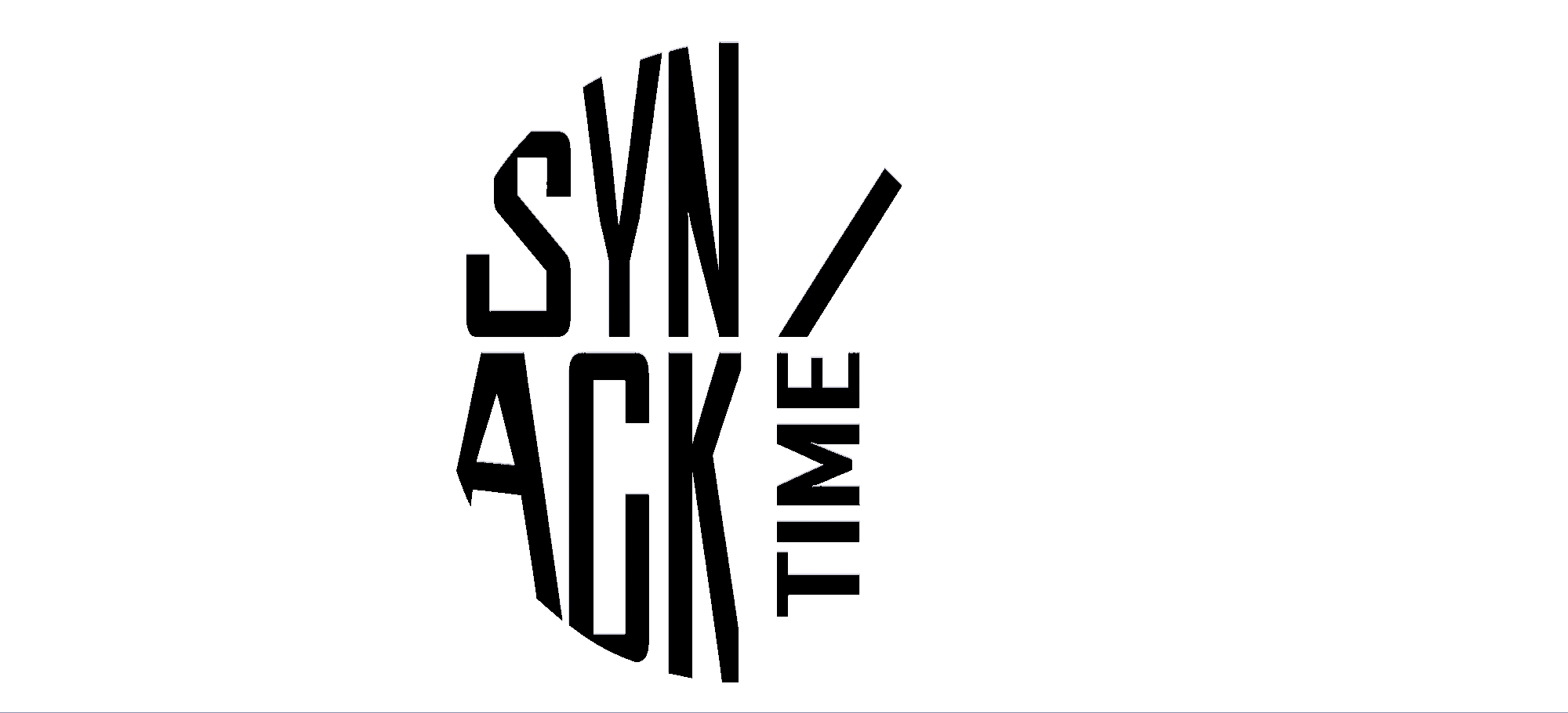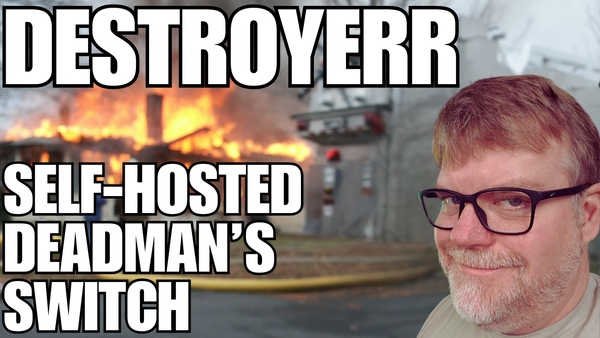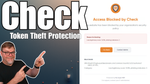Sometimes, a single silent device can cause chaos. Whether it’s a homelab server, a production box, or just a critical component in your workflow, leaving a system unchecked risks downtime, lost data, or worse. That’s exactly where Destroyerr comes in.
Destroyerr is an open-source tool that acts like a watchdog for your devices. If a system stops sending keep-alive messages, Destroyerr can automatically trigger commands — anything from alerts and graceful shutdowns to more drastic responses (don’t worry, no actual explosions). It’s designed to make sure your infrastructure doesn’t slip into “ghost mode.”
Why Use Destroyerr?
- Device Watchdog – Detects when a system stops checking in.
- Automated Responses – Run pre-configured commands when a device goes dark.
- Flexible Notifications – Integrates with ntfy.sh for lightweight push messaging.
- Cross-Platform Options – Even ties into Automate for Android, so you can trigger mobile workflows.
- Open Source Peace of Mind – Full transparency and self-hostable.
For high-security or mission-critical setups, Destroyerr is a layer of insurance. For homelab enthusiasts, it’s also just a fun way to keep rogue servers from misbehaving.
How It Works
- Set up Destroyerr in Docker
Run the container in your self-hosted environment using Docker or Portainer. - Connect to ntfy.sh
Subscribe to a hosted or self-hosted ntfy.sh server. This handles the keep-alive messages between devices. - Define Your Commands
Decide what should happen when a device goes dark: reboot, shutdown, alert, or something custom. - Expand with Mobile Automation
Using Automate for Android, you can push notifications and even chain mobile actions directly from Destroyerr events.
Resources to Get Started
Watch the Full Walkthrough
In my latest video, I take you through the setup step by step:
- Installing Destroyerr in Docker
- Connecting it to ntfy.sh
- Testing commands and subscriptions
- Exploring container capabilities
- Using Automate on Android for extended automation